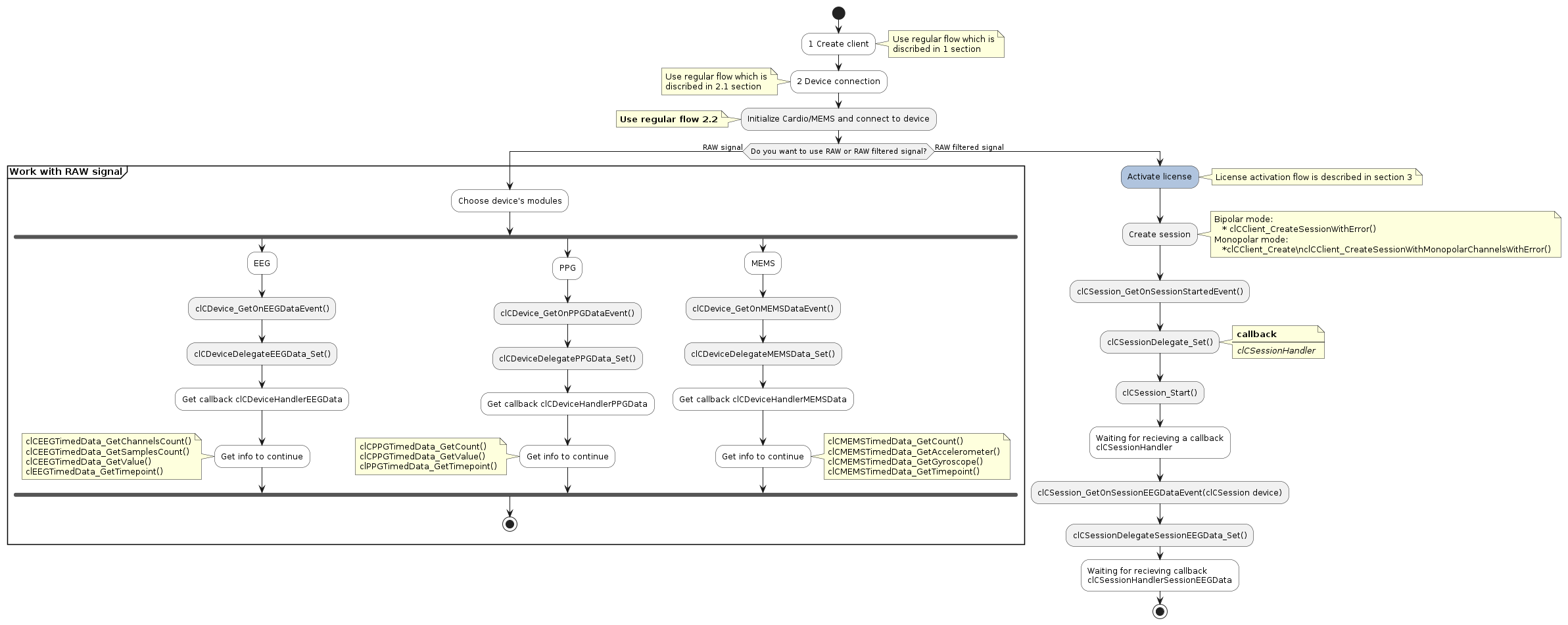Firmware versions
From Capsule version 1.2.0 and newer we recommend using two firmware versions:
- 4.8.4 (for use with signal and resistance mesarument mode)
- 4 6 3 (latest supported version without signal and resistance mesarument mode support)
- Warning
- If you want to work with signal and resistance measurement mode, please update your devices to version 4.8.4. This mode is not fully supported on earlier versions, due changes in resist mesarument machanics.
Capsule is intended for working with devices based on physiological signals measurement and classification.
Basic paradigms are: EEG (NFB), PPG (Cardio), Movement data (gyroscope and accelerometer)
For using Capsule to build one's own application the dynamic libraries (.dll / .dylib) are included with a header files for Windows and MacOS operatings systems. Aso Apple Flamework included for iOS operating system and Shared Library for Android operating system.
Package contains example projects:
- main.cpp - for "ready to use" EEG and PPG metrics
- FilteredSignalExample.cpp - for RAW signal with applied verified digital filters
- RawSignalExample.cpp - for RAW signal directlry from device
A GUI version of Capsule for Windows and MacOS operating systems is also included in this package.
Following OS versions are supported:
- Microsoft Windows 10 20H2 - 11
- Apple MacOS 12.6 - 14.5
- Apple iOS 13 - 17.4.1
- Google Android - 10 - 14
Basically, each Capsule API session with a device must include 6 stages:
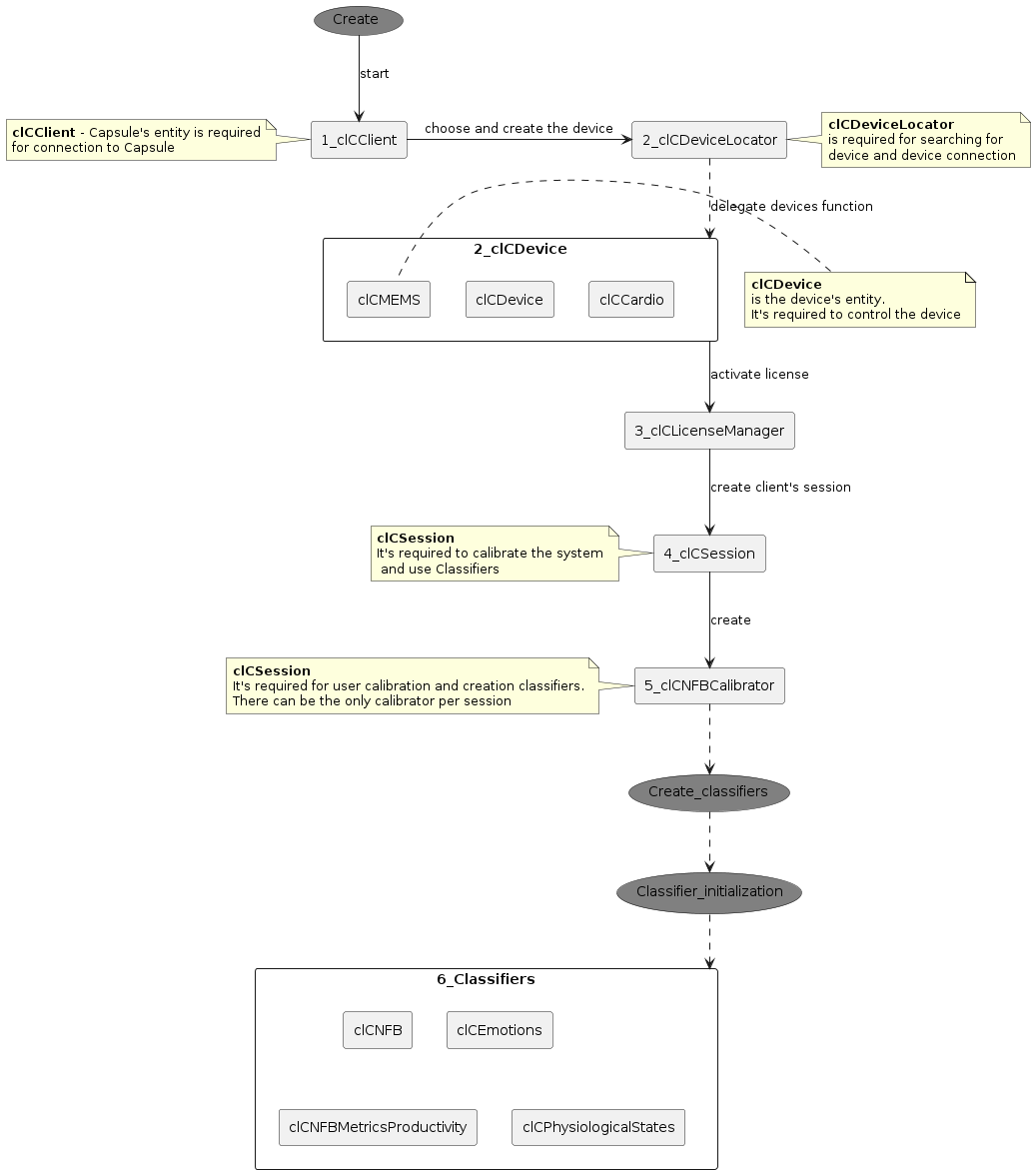
| C API parameter | Parameter description | Type | Value from | Value to |
|---|---|---|---|---|
| IndividualFrequency | IAF | float | 7 | 13 |
| IndividualPeakFrequency | IAPF | float | 7 | 13 |
| IndividualPeakFrequencyPower | iapf power | float | 0 | infinity (excluding) |
| IndividualPeakFrequencySuppression | iapf suppression | float | 0 | infinity (excluding) |
| IndividualBandwidth | individual alpha range width | float | 0 | 6 |
| IndividualNormalizedPower | normalized alpha range power | float | 0 | 1 |
| LowerFrequency | alpha range lower bound | float | 7 | 13 |
| UpperFrequency | alpha range upper bound | float | 7 | 13 |
| Heart Rate | heart rate (beats per minute/pulse) | float | 0 | 180 |
| Stress Index (Baevskiy) | Stress Index (Baevskiy) | float | 0 | infinity (excluding) |
| SAT Index (Kaplan) | SAT Index (Kaplan) | float | 0 | infinity (excluding) |
| GravityBaseline | GravityBaseline | float | 0 | infinity (excluding) |
| ProductivityBaseline | ProductivityBaseline | float | 0 | infinity (excluding) |
| FatigueBaseline | FatigueBaseline | float | 0 | infinity (excluding) |
| ReverseFatigueBaseline | ReverseFatigueBaseline | float | 0 | infinity (excluding) |
| RelaxBaseline | RelaxBaseline | float | 0 | infinity (excluding) |
| ConcentrationBaseline | ConcentrationBaseline | float | 0 | infinity (excluding) |
| FatigueScore | FatigueScore | float | 0 | infinity (excluding) |
| GravityScore | GravityScore | float | 0 | infinity (excluding) |
| ConcentrationScore | ConcentrationScore | float | 0 | infinity (excluding) |
| RelaxationScore | RelaxationScore | float | 0 | infinity (excluding) |
| AccumulatedFatigue | AccumulatedFatigue | float | 0 | 10 |
| FatigueGrowth | FatigueGrowth | int | 0 | 3 |
| AlphaRangeBegin | alpha range start | float | 7 | 13 |
| AlphaRangeEnd | alpha range end | float | 7 | 13 |
| RelaxPoint | RelaxPoint | int | 0 | 5 |
| StressPoint | StressPoint | int | 0 | 2 |
| RelaxBaseline | RelaxBaseline | float | 0 | infinity (excluding) |
| FatigueBaseline | FatigueBaseline | float | 0 | infinity (excluding) |
| GravityBaseline | GravityBaseline | float | 0 | infinity (excluding) |
| ConcentrationBaseline | ConcentrationBaseline | float | 0 | infinity (excluding) |
| IsArtifacted | EEG artifacts | bool | TRUE | FALSE |
| Focus | focus scale | float | 0 | 100 |
| Chill | chill scale | float | 0 | 100 |
| Stress | stress scale | float | 0 | 100 |
| Anger | anger scale | float | 0 | 100 |
| SelfControl | self-control scale | float | 0 | 100 |
| Relaxation | Physiological States Value | float | 0 | 1 |
| Fatigue | Physiological States Value | float | 0 | 1 |
| Concentraition | Physiological States Value | float | 0 | 1 |
| Involvement | Physiological States Value | float | 0 | 1 |
| Stress | Physiological States Value | float | 0 | 1 |
| None | Physiological States Value | float | 0 | 1 |
| nfbArtifacts | Physiological States Value | bool | TRUE | FALSE |
| cardioArtifacts | Physiological States Value | bool | TRUE | FALSE |
1 Create Client
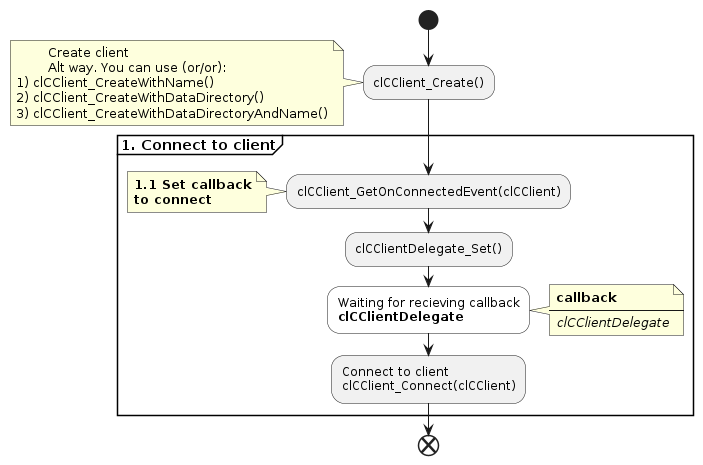
Methods:
- clCClient_ChooseDeviceType
- clCClient_GetVersionString
- clCClient_Create
- clCClient_CreateWithName
- clCClient_CreateWithDataDirectory
- clCClient_CreateWithDataDirectoryAndName
- clCClient_Destroy
- clCClient_Connect
- clCClient_ConnectWithAccessToken
- clCClient_ConnectWithAccessTokenAndPlatformAddress
- clCClient_GetOnRefreshAccessTokenRequestedEvent
- clCClient_RefreshToken
- clCClient_GetTime
- clCClient_GetTimeMicro
- clCClient_Disconnect
- clCClient_IsConnected
- clCClient_IsConnecting
- clCClient_GetCapsuleVersion
- clCClient_GetClientName
- clCClient_GetDataDirectory
- clCClient_Update
- clCClient_CreateSessionWithMonopolarChannelsWithError
- clCClient_GetLicenseManager
- Warning
- By default Capsule creates data foldier with name "Capsule Data" at user application data directory. Choose clCClient_CreateWithName or clCClient_Create methods.
If you want to create data folier at other directory use methods clCClient_CreateWithDataDirectory and clCClient_CreateWithDataDirectoryAndName. Sometimes system wide administrator privileges may be required.
Get device events:
- clCClient_GetOnRefreshAccessTokenRequestedEvent
- clCClient_GetOnConnectedEvent
- clCClient_GetOnDisconnectedEvent
Initialize client events handlers:
2 Locate and connect to a device via BLE protocol
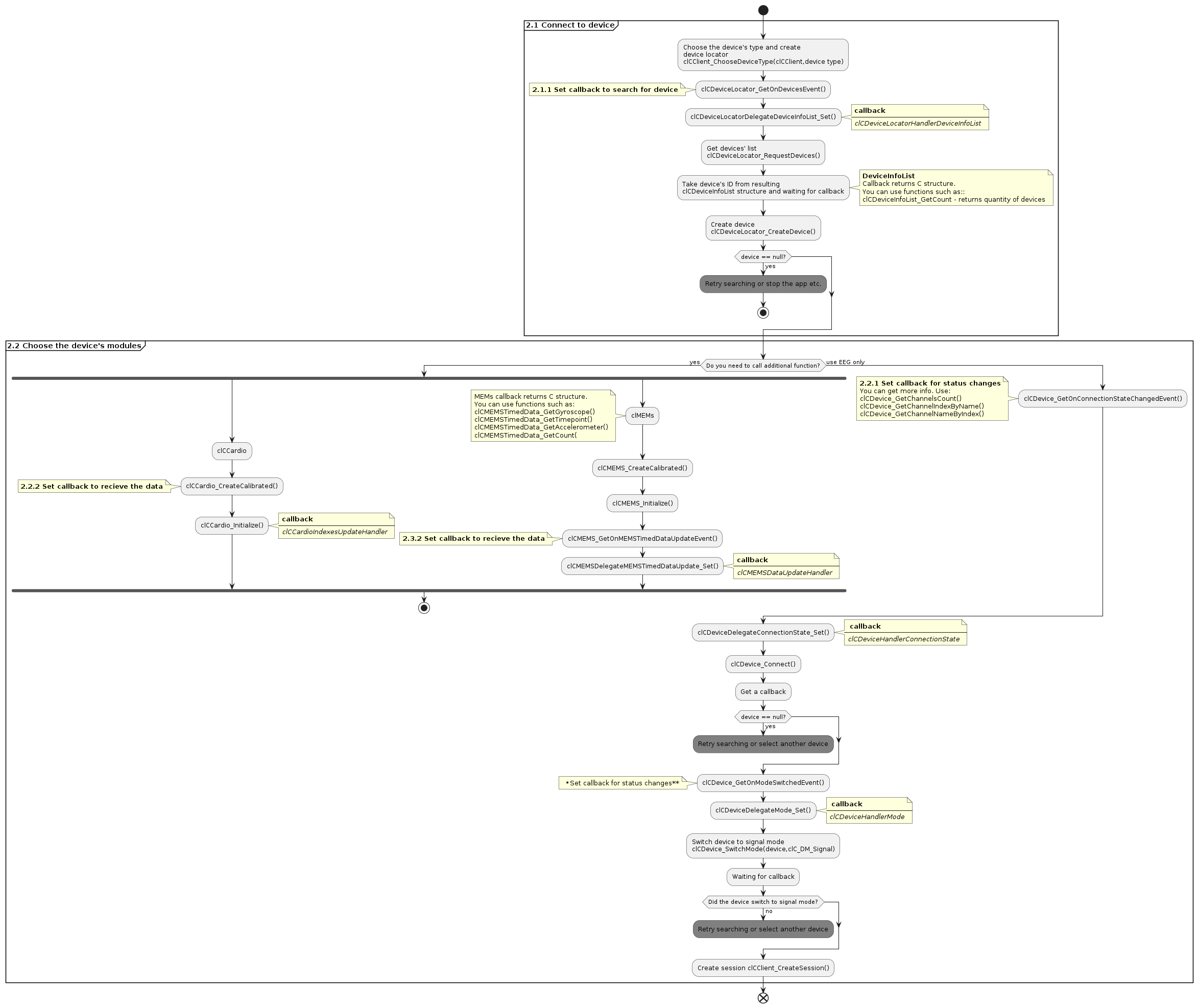
2.1 Device connection:
Methods:
- clCDevice_Connect
- clCDeviceLocator_RequestDevices
- clCDeviceLocator_CreateDevice
- clCDeviceInfoList_GetDeviceInfo
- clCDeviceInfo_GetID
- clCDeviceInfoList_GetCount
- clCDeviceInfo_GetDescription
- clCDevice_Disconnect
- clCDeviceLocator_Destroy
- clCDeviceInfo_GetName
- clCDeviceInfo_GetType
- clCDevice_GetBatteryCharge
- clCDevice_IsConnected
- clCDevice_GetInfo
- clCDevice_Release
Get device events:
- clCDevice_GetOnConnectionStateChangedEvent
- clCDevice_GetOnBatteryChargeEvent
- clCDeviceLocator_GetOnDevicesEvent
Initialize device events handlers:
- clCDeviceDelegateConnectionState_Set
- clCDeviceDelegateBatteryCharge_Set
- clCDeviceLocatorDelegateDeviceInfoList_Set
2.2 Choose device mode
PPG and MEMS usage
- Warning
- If you need to use MEMS and PPG sensors you should start them separately prior creating a session via clCDeviceMode.
2.2.1 Regular device settings
The device can operate in two modes:
- signal mesarument or resistance measurement (Signal / Resistance)
- combined signal mesarument and resistance mesarument (Signal + Resistance)
Signal / Resistance
To switch to resistance mode use clCDevice_SwitchMode(clCDevice, clC_DM_Resistance) Make sure the electrode quality is satisfactory before switching to signal mode.
To switch to signal mode use clCDevice_SwitchMode(clCDevice, clC_DM_Signal).
Signal + Resistance
Use clCDevice_SwitchMode(clCDevice, clC_DM_SignalAndResist) to work with signal+resistance mode.
- Warning
- Initialize the calibrator and classifier after the resistance values are below 1000 kOhm. Otherwise, you will not be able to complete the calibration, due poor signal quality.
Impedance measurement
Methods:
- clCResistances_GetCount - the number of channels
- clCResistances_GetChannelName - the name of a channel
- clCResistances_GetValue - the resistance of a channel
Get device's resistances events:
Initialize device's resistances events handlers:
The resistance value for each channel, in order to receive a good signal, is recommended to be lowered according to the following estimate:
- Above 1000 kOhm - bad quality
- 500 to 1000 kOhm - average quality
- Below 500 kOhm - good quality
Switch device to signal mode
Methods:
Get channel info:
You can use these methods any time after creating the device.
Get device mode events:
Initialize device mode events handlers:
In signal mode received EEG data already free of miographic artefacts. If artefacts detected invalid value, are not sent via API.
2.2.2 Work with Cardio metrics (available on PRO devices)
Methods:
Get cardio events:
- clCCardio_GetOnIndexesUpdateEvent - Heart Rate, Stress Index (Baevskiy) and SAT Index (Kaplan)
- clCCardio_GetOnCalibratedEvent
Initialize cardio events handlers:
2.2.3 Work with accelerometer and gyroscope readings (available on PRO devices)
The classifier unites accelerometer and gyroscope integrated in Neiry Headband Pro and is called clCMEMS (MEMS - micro electro mechanical system) for brevity.
Methods:
Get MEMS events:
MEMS event contains multiple sensor readings coupled with timepoints
Get accelerometer and gyroscope readings from MEMS event:
- clCMEMSTimedData_GetCount - the number of readings
- clCMEMSTimedData_GetAccelerometer - accelerometer orientation
- clCMEMSTimedData_GetGyroscope - gyroscope orientation
- clCMEMSTimedData_GetTimepoint - timepoint of a reading
Initialize MEMS events handlers:
3 License verification
Licence required to work with "ready to use" metrics, based at physyological signals. Such as NFB, Productivity, Emotions, Cardio, States classification results. Filtered EEG signal also require licence.
RAW signal from device does not require licence, and can be used to build own classification.
First licence key verification require internet connection.
Licence key can be obtained from your device seller manager.
Before creating session license key must be verified, otherwise futher API methods won't work. License verification is performed via clCLicenseManager class which can be obtained via clCClient_GetLicenseManager method. To request license verification you need to pass license key and connected device instance from clCDevice to the clCLicenseManager_VerifyLicense method. When the license is verified, the handler obtained with clCLicenseManager_GetOnLicenseVerifiedEvent is called. This handler has a bool parameter which represents a success flag (true if license verified successfully, otherwise false).
Methods:
Get license manager's event:
Initialize license manager events' handlers:
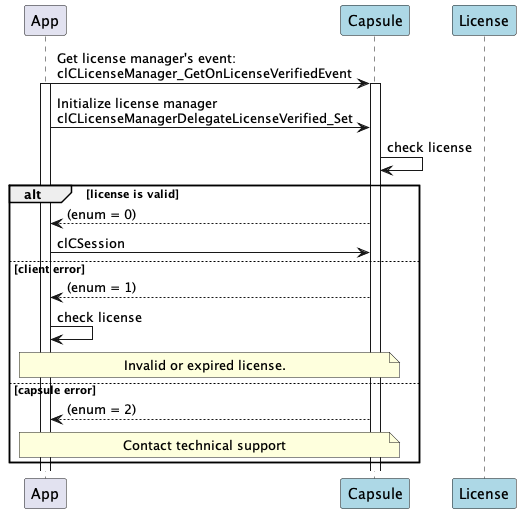
4 Create session
This stage allows to create "session". After creation session's RAW data can be written in Capsule folder (HDF5 format), and further classification of physiological signals can be produced.
We recommend create only one session during working with device.
- Warning
- Do not create more than one session to avoid errors.
Methods:
- clCClient_CreateSessionWithError
- clCSession_Destroy
- clCSession_GetSessionID
- clCSession_GetSessionUUID
- clCSession_GetSessionState
- clCSession_Start
- clCSession_Stop
- clCSession_IsActive
- clCSession_SetExtra
- clCSession_MarkActivity
- clCSession_SetConfig
- clCSession_IsBipolarMode
- clCSession_IsFilterEEG
Get session events:
Initialize session events handlers:
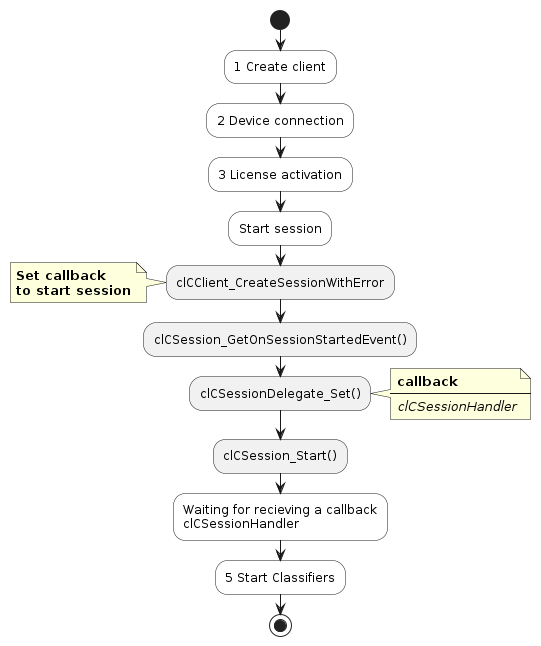
5 Calibration
You can call clCNFBCalibrator_GetOnIndividualNFBCalibratedEvent before initialization brain rhythms if you don't need to send callibration results to your server.
Methods:
To get [IndividualFrequency, IndividualPeakFrequency, IndividualPeakFrequencyPower, IndividualPeakFrequencySuppression, IndividualBandwidth, IndividualNormalizedPower, LowerFrequency, UpperFrequency] a callback is used with a pointer to clCIndividualNFBData, which is set via clCNFBCalibratorDelegateIndividualNFBCalibrated_Set
Get calibration stage events:
- clCNFBCalibrator_GetOnIndividualNFBStageFinishedEvent
- clCNFBCalibrator_GetOnIndividualNFBCalibratedEvent
If calibration fails, clCNFBCalibrator_GetOnIndividualNFBCalibratedEvent returns a fail reason.
FailReason values (if the calibration process failed you will receive the following responses):
- 0 - Calibration succeeded
- 1 - Too many artifacts
- 2 - Individual alpha peak frequency matches one of the alpha range borders
Initialize calibration stage events:
- clCNFBCalibratorDelegateIndividualNFBCalibrationStage_Set
- clCNFBCalibratorDelegateIndividualNFBCalibrated_Set
- Differences between IAPF calibration methods
Method clCNFBCalibrator_CalibrateIndividualNFB requires 4 stages to train model:
- Closed eyes - 20 sec
- Open eyes - 20 sec
- Closed eyes - 20 sec
- Open eyes - 20 sec
Method clCNFBCalibrator_CalibrateIndividualNFBQuick will require 1 stage to train model:
- Closed eyes - 30 sec
When [LowerFrequency, UpperFrequency, IndividualPeakFrequencySuppression] values are not needed, clCNFBCalibrator_CalibrateIndividualNFBQuick calibration method should be used, due to its short duration and easier process.
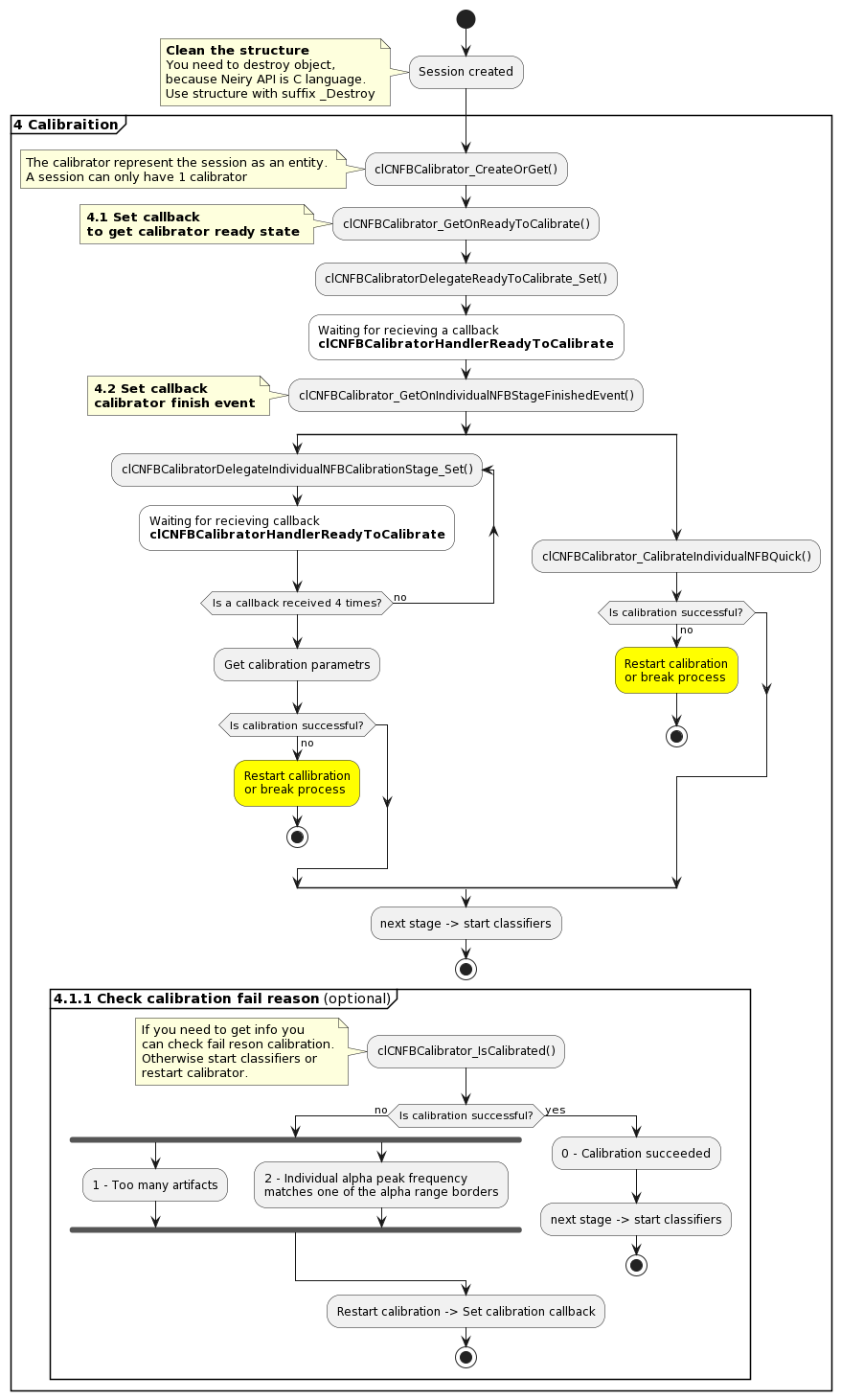
6 Classifiers (nfb, emotions, productivity metrics, states)
- Warning
- We recommend initializing classifiers after receiving a callback from clCNFBCalibrator_GetOnIndividualNFBCalibratedEvent, where clCIndividualNFBCalibrationFailReason equal clC_IndividualNFBCalibrationFailReason_None
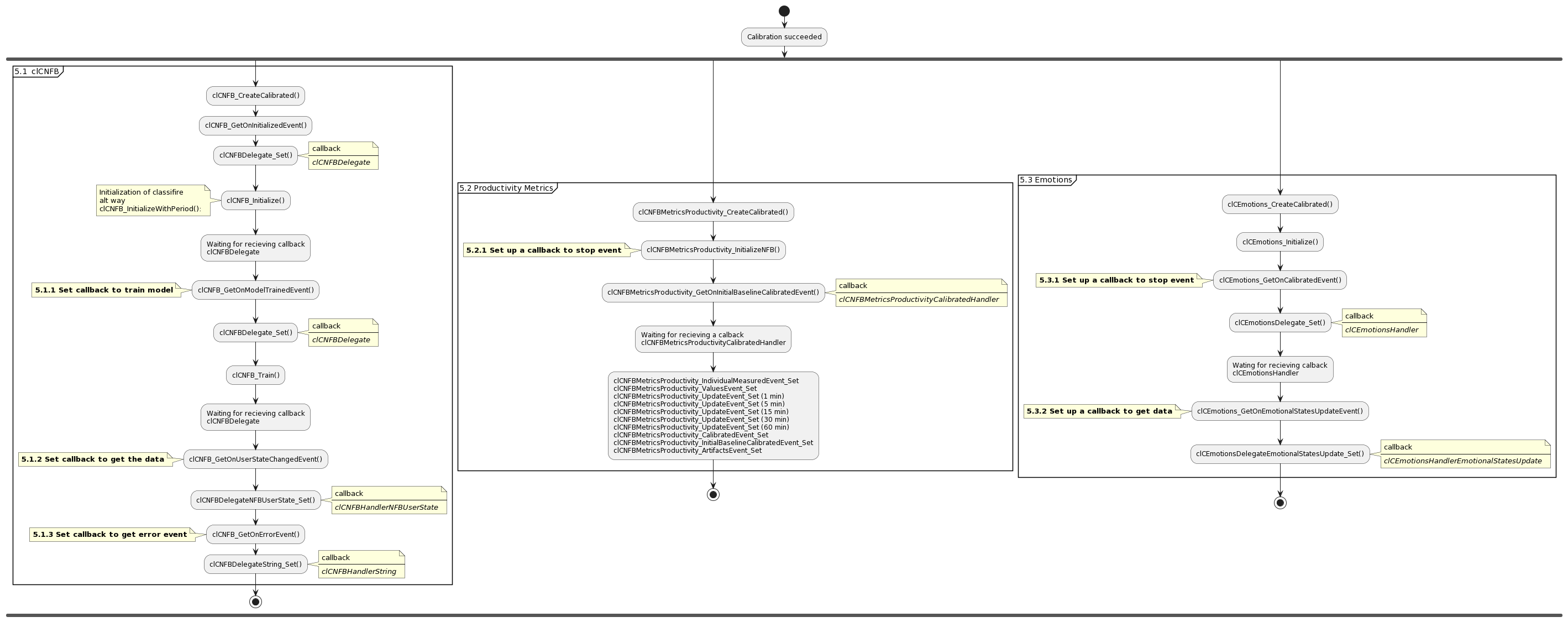
6.1. clCNFB
Methods:
To get [FeedbackData (Alpha, Beta, Theta), FeedbackSize, Timestamp] a callback is used with a pointer to clCNFBUserState, which is set via clCNFBDelegateNFBUserState_Set
- clCNFB_Create
- clCNFB_CreateCalibrated
- clCNFB_Destroy
- clCNFB_Initialize
- clCNFB_InitializeWithPeriod
- clCNFB_AddFeedbackFunction
- clCNFB_Train
- clCNFB_Reset
- clCNFB_IsInitialized
- clCNFB_IsModelTrained
- clCNFBBaseline_Create
- clCNFBBaseline_Destroy
- clCNFBBaseline_PushNFB
- clCNFBBaseline_Get
Get NFB events:
- clCNFB_GetOnUserStateChangedEvent
- clCNFB_GetOnInitializedEvent
- clCNFB_GetOnModelTrainedEvent
- clCNFB_GetOnResetEvent
- clCNFB_GetOnErrorEvent
Initialize NFB events:
You can receive values of the following main brain rhythms without calibration (model training): Theta (4-7 Hz), Alpha (7-13 Hz), Beta (15-30 Hz). All values are sent in mV^2.
6.2 Productivity metrics
To get [GravityBaseline, ProductivityBaseline, FatigueBaseline, ReverseFatigueBaseline, RelaxBaseline, ConcentrationBaseline] a callback is used with a pointer to clCNFBMetricsProductivityBaselines, which is set via clCNFBMetricsProductivity_InitialBaselineCalibratedEvent_Set
To get [FatigueScore, GravityScore, ConcentrationScore, RelaxationScore, AccumulatedFatigue, FatigueGrowth] a callback is used with a pointer to clCNFBMetricsProductivityValues, which is set via clCNFBMetricsProductivity_ValuesEvent_Set
To reset accumulated fatigue and start its calculation from zero method clCNFBMetricsProductivity_ResetAccumulatedFatigue is used.
- Warning
- If you have PRO device with PPG, use improved classifier Physiological States (section 5.4) to get a more accurate and advanced states detection.
To get [IAF, IAPF, IAPFPowerNormalized, AlphaRangeBegin, AlphaRangeEnd, RelaxPoint, StressPoint, RelaxBaseline, FatigueBaseline, GravityBaseline, ConcentrationBaseline, IsArtifacted] a callback is used with a pointer to clCNFBMetricsProductivityIndividualIndexes, which is set via clCNFBMetricsProductivity_IndividualMeasuredEvent_Set
RelaxPoint values:
- 0 - no condition
- 1 - involvement
- 2 - relaxation
- 3 - slight fatigue
- 4 - severe fatigue
- 5 - chronic fatigue
StressPoint values:
- 0 - no condition
- 1 - anxiety
- 2 - stress
If physiological state is not detected value "no condition" will be received.
For physiological states like Fatigue or Stress values can be received every 2.5 min (if miographics artifacts are not detected)
To get [ProductivityScore] a callback is used with a pointer to clCNFBMetricsProductivityIndividualIndexes, which is set via clCNFBMetricsProductivity_UpdateEvent_Set, to get a delegate, you can use for example clCNFBMetricsProductivity_GetOnUpdateEvent_1min or clCNFBMetricsProductivity_GetOnUpdateEvent_5min, clCNFBMetricsProductivity_GetOnUpdateEvent_15min, clCNFBMetricsProductivity_GetOnUpdateEvent_30min, clCNFBMetricsProductivity_GetOnUpdateEvent_60min
IAPF and IAF values can be received once per calibration.
For indexes like Fatigue Score or Concentration Index values can be received every 0.1 sec.
Cognitive (Productivity) Score can be received every 0.1 sec. For momentum values clCNFBMetricsProductivity_GetOnUpdateEvent_1min should be used.
For physiological states like Fatigue or Stress values can be received every 2.5 min (if miographics artifacts are not detected).
Methods:
- clCNFBMetricsProductivity_Create
- clCNFBMetricsProductivity_CreateCalibrated
- clCNFBMetricsProductivity_Destroy
- clCNFBMetricsProductivity_InitializeNFB
- clCNFBMetricsProductivity_GetIAPF
- clCNFBMetricsProductivity_ResetAccumulatedFatigue
Get productivity events:
- clCNFBMetricsProductivity_GetOnBaselineCalibratedEvent
- clCNFBMetricsProductivity_GetOnInitialBaselineCalibratedEvent
- clCNFBMetricsProductivity_GetOnIndividualMeasuredEvent
- clCNFBMetricsProductivity_GetOnProductivityValuesEvent
- clCNFBMetricsProductivity_GetOnArtifactsEvent
- clCNFBMetricsProductivity_GetOnTrainingInfoEvent
- clCNFBMetricsProductivity_GetOnUpdateEvent_1min
- clCNFBMetricsProductivity_GetOnUpdateEvent_5min
- clCNFBMetricsProductivity_GetOnUpdateEvent_15min
- clCNFBMetricsProductivity_GetOnUpdateEvent_30min
- clCNFBMetricsProductivity_GetOnUpdateEvent_60min
Initialize productivity events:
- clCNFBMetricsProductivity_CalibratedEvent_Set
- clCNFBMetricsProductivity_InitialBaselineCalibratedEvent_Set
- clCNFBMetricsProductivity_IndividualMeasuredEvent_Set
- clCNFBMetricsProductivity_ValuesEvent_Set
- clCNFBMetricsProductivity_ArtifactsEvent_Set
- clCNFBMetricsProductivity_TrainingInfoEvent_Set
- clCNFBMetricsProductivity_UpdateEvent_Set
6.3 Emotions
Methods:
To get [Focus, Chill, Stress, Anger, SelfControl] a callback is used with a pointer to clCEmotionalStates, which is set via clCEmotionsDelegateEmotionalStatesUpdate_Set
- clCEmotions_Create
- clCEmotions_CreateCalibrated
- clCEmotions_Destroy
- clCEmotions_Initialize
- clCEmotions_StartCalibration
Get emotions events:
- clCEmotions_GetOnEmotionUpdateEvent
- clCEmotions_GetOnEmotionalStatesUpdateEvent
- clCEmotions_GetOnCalibratedEvent
Initialize emotions events handlers:
For emotional states values can be received every 0.1 sec.
Full list of available methods can be found further in this documentation (File->File Members->Functions).
6.4 Physiological states
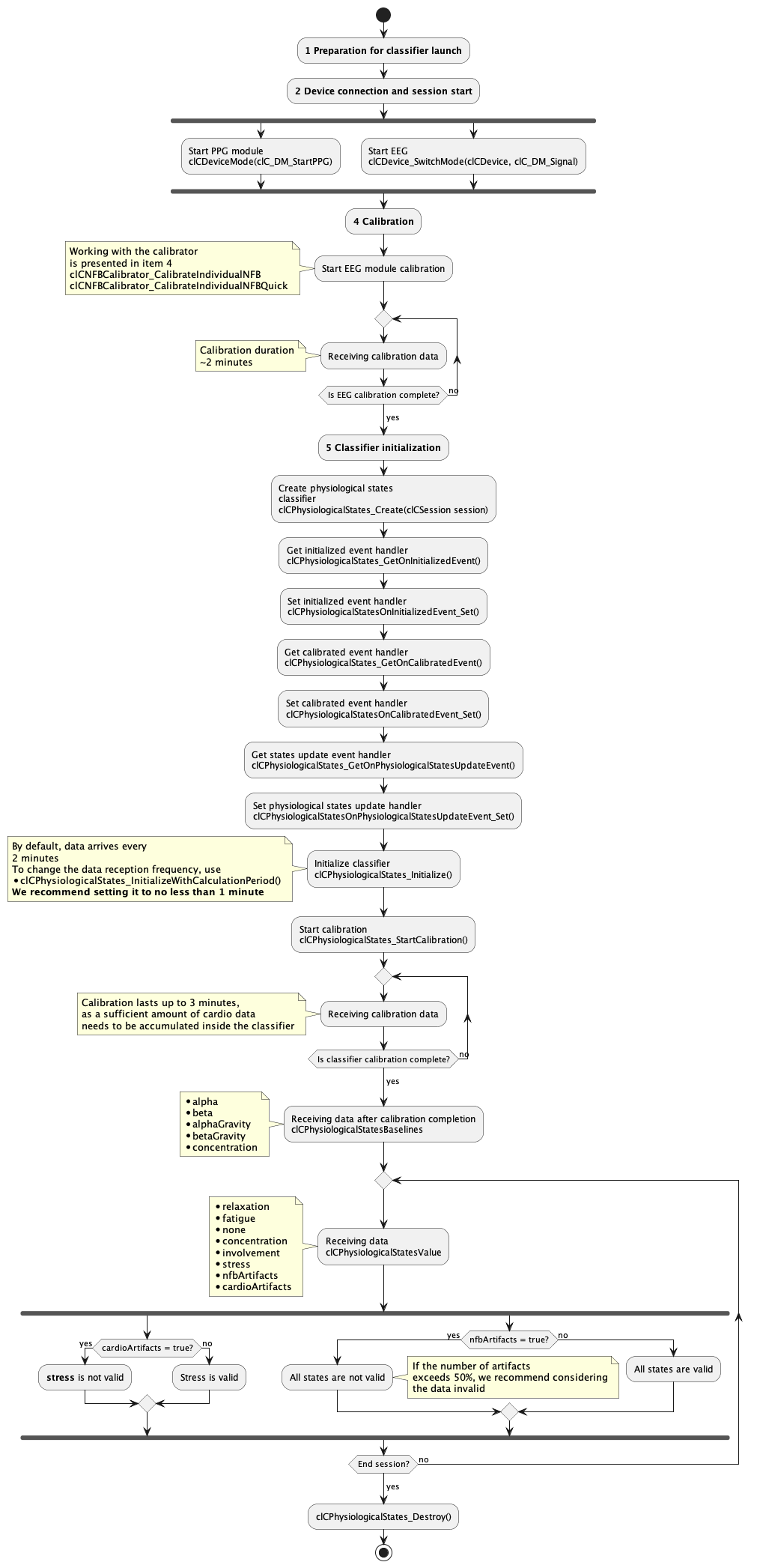
To get [relaxation, fatigue, none, concentration, involvement, stress, nfbArtifacts, cardioArtifacts] a callback is used with a pointer to clCPhysiologicalStatesValue, which is set via clCPhysiologicalStatesDelegatePhysiologicalStatesUpdate_Set.
To get baselines of [alpha, beta, alphaGravity, betaGravity, concentration] a callback is used with a pointer to clCPhysiologicalStatesBaselines, which is set via clCPhysiologicalStatesOnCalibratedEvent_Set. This callback is called after calibration and only once.
By default physiological state values are sent every 2 minute.
- Warning
- You can get Stress Index и SAT points before calibration. But values are correct only after Cardio calibration event. You need to subsctibe to the end event calibration, use clCCardio_GetOnCalibratedEvent to get correct values.
Methods:
- clCPhysiologicalStates_Create
- clCPhysiologicalStates_Initialize
- clCPhysiologicalStates_InitializeWithCalculationPeriod
- clCPhysiologicalStates_StartCalibration
- clCPhysiologicalStates_Destroy
Get physiological states events:
- clCPhysiologicalStates_GetOnPhysiologicalStatesUpdateEvent
- clCPhysiologicalStates_GetOnInitializedEvent
- clCPhysiologicalStates_GetOnCalibratedEvent
Initialize physiological states events:
- clCPhysiologicalStatesOnPhysiologicalStatesUpdateEvent_Set
- clCPhysiologicalStatesOnInitializedEvent_Set
- clCPhysiologicalStatesOnCalibratedEvent_Set
7 RAW and RAW filtered signal
If you don't need to use metrics, you can work with raw signal.
- To work with raw signal directly from device (EEG bandwidth from 1 to 120 hertz): you should subscribe to the event receiving a raw signal after device connection.
- To work with a raw filtered signal directly from device with verified digital filters (effective EEG mesarument bandwidth set from 4 to 35 hertz): you should connect to device, select EEG signal mode, create a session with monopolar or bipolar channel mode.
- To use classifiers, follow the standard flow described above.
7.1 RAW signal
Get raw data event:
- clCDevice_GetOnMEMSDataEvent(clCDevice device)
- clCDevice_GetOnPPGDataEvent(clCDevice device)
- clCDevice_GetOnEEGDataEvent(clCDevice device)
Initialize raw data event handlers:
Get RAW data stream
MEMS
- clCMEMSTimedData_GetCount
- clCMEMSTimedData_GetAccelerometer
- clCMEMSTimedData_GetGyroscope
- clCMEMSTimedData_GetTimepoint
PPG
EEG
- clCEEGTimedData_GetChannelsCount
- clCEEGTimedData_GetSamplesCount
- clCEEGTimedData_GetValue
- clCEEGTimedData_GetTimepoint
7.2 RAW Filtered signal
Create device as usual flow. Create session and get filtered signal event.
Create session:
If you need to work with monopolar channels use:
Also you can work with bipolar mode. Use:
Get RAW filtered signal event:
Initialize RAW filtered signal events handlers: